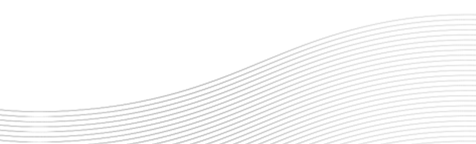Find community, support and purpose through our events
Add to Microsoft Outlook in Windows
• Click the +Google Calendar button
• In Outlook, click File > Account Settings > Account Settings.
• On the Internet Calendars tab, click New.
• Paste the address you copied in step 1, by pressing CTRL+V, and click Add.
• In the Folder Name box, type the name of the calendar as you want it to appear in Outlook, and then click OK.
Add to Calendar in Mac OSX
• Click the +Google Calendar button
• In Calendar, click File > New Calendar Subscription.
• Paste the address you copied in step 1, by pressing CMD+V, and click Subscribe.
• In the info box, type the name of the calendar as you want it to appear in Calendar, and then click OK.